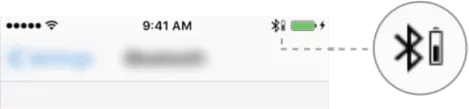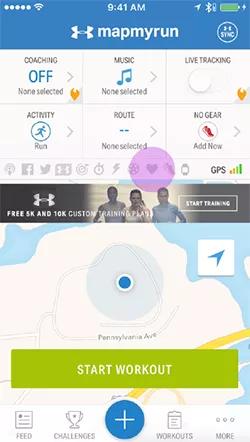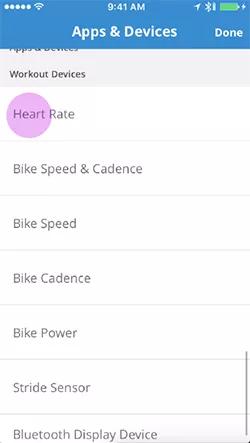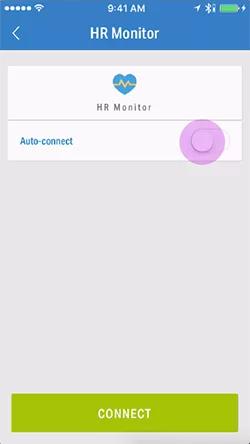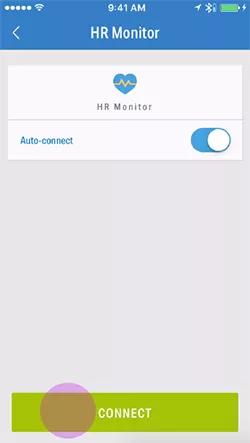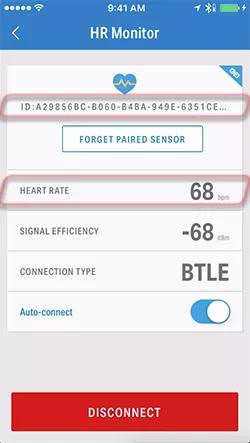Back to article
3348
Fitness app setup - MapMyRun (iOS)
Your product can integrate with fitness apps to share information. You can now take advantage of your favorite compatible health app to monitor your exercise routine and enjoy other health features.
To set up the heart rate sensor in the MayMyRun app for iOS:
- Power on your headphones and connect them to your mobile device
Tip: While connected, a battery icon appears next to the Bluetooth® icon on the device
- lace the headphones in your ears
Tip: The heart rate sensor is located in the left earbud, so make sure it is securely in your ear - Open the MapMyRun app
- Log in to your MapMyRun account, or create one
- On the MapMyRun status bar, tap the Heart icon to view the Connect Apps & Devices menu
- Scrool down and tap Heart Rate
- On the HR Monitor screen, turn on Auto-connect to automatically connect the heart rate sensor each time you open the app
- Tap Connect to connect and view your heart rate, which could take a few seconds.
Was this article helpful?
Thank you for your feedback!