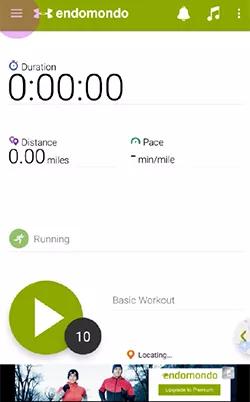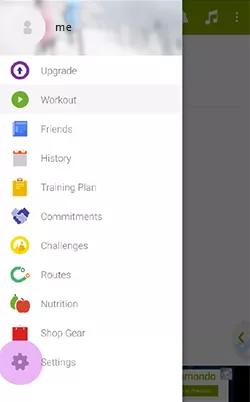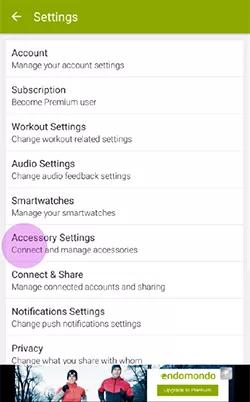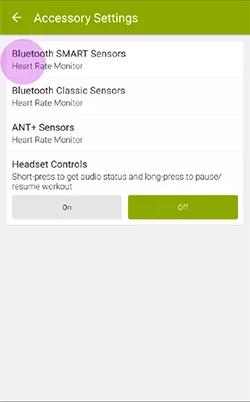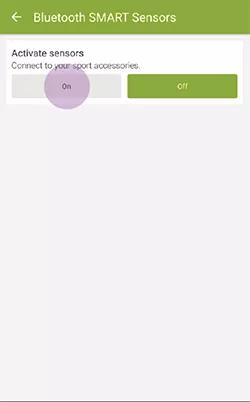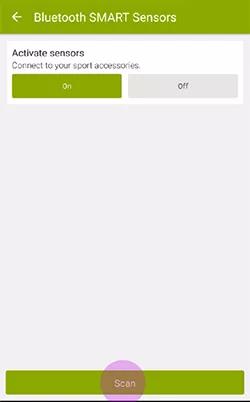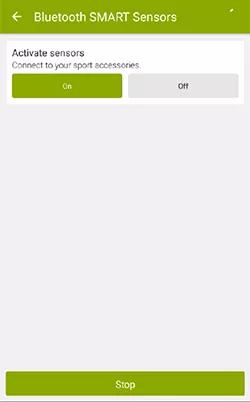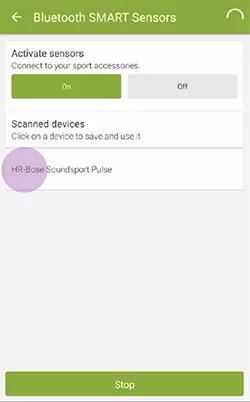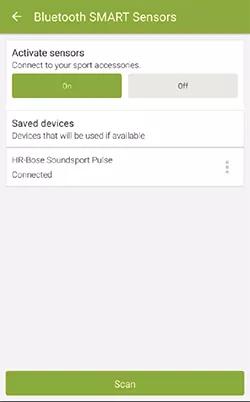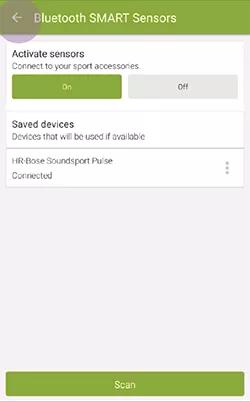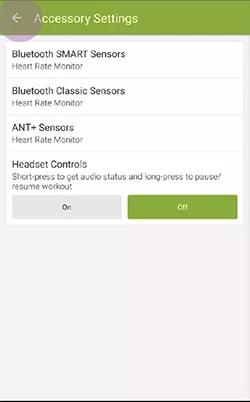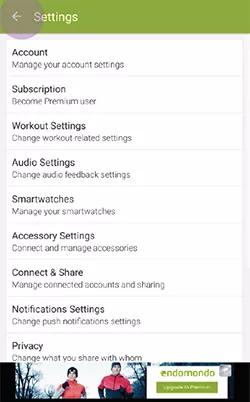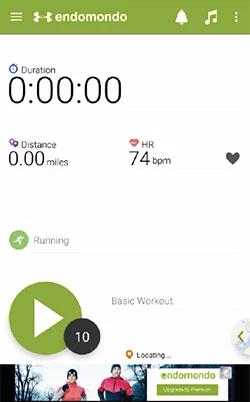Back to article
3348
Fitness app setup - Endomondo (Android)
Your product can integrate with fitness apps to share information. You can now take advantage of your favorite compatible health app to monitor your exercise routine and enjoy other health features.
To set up the heart rate sensor in the Endomondo app for Android:
- Power on your headphones and connect them to your mobile device.
Tip: While connected, a battery icon appears next to the Bluetooth icon on the device. - Place the headphones in your ears.
Tip: The heart rate sensor is located in the left earbud, so make sure it is securely in your ear. - Open the Endomondo app.
- Log in to your Endomondo account, or create one.
- Tap the Menu icon in the upper-left corner.
- Tap Settings.
- Tap Accessory Settings.
- Tap Bluetooth SMART Sensors.
- Tap On.
- Tap Scan to search for the heart rate sensor.
- When HR-Bose Soundsport Pulse, tap it to connect.
- To view your heart rate, tap the Back arrow in the upper-left corner until you return to the app home screen.
Was this article helpful?
Thank you for your feedback!