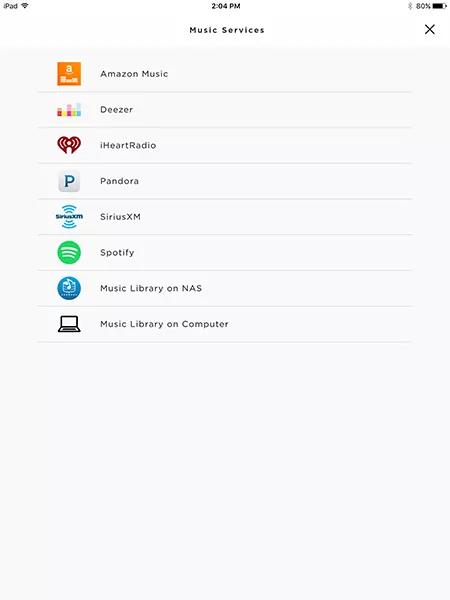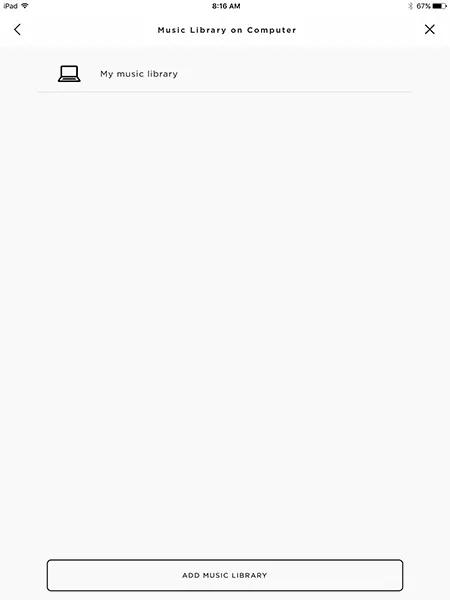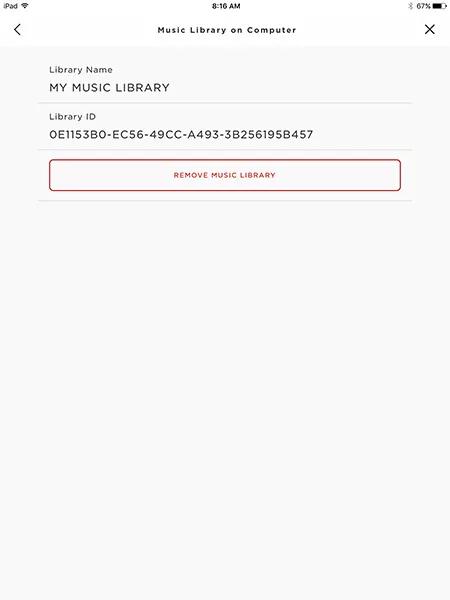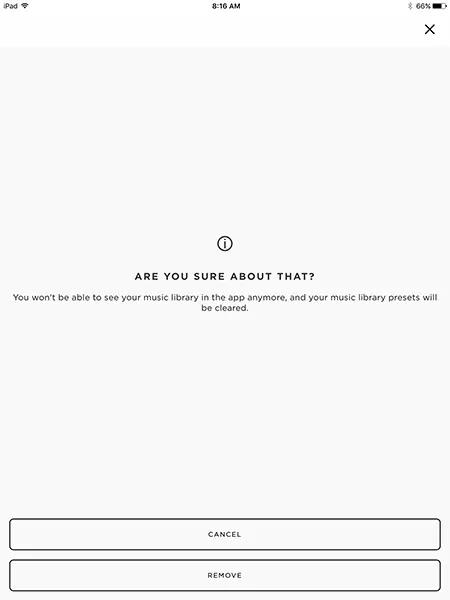Back to article
3348
Removing a music library
You can remove a music library that you previously added to your SoundTouch account. This helps organize your app if you no longer use the library.
Remove the music library through the SoundTouch app.
- Tap the menu icon in the upper-left corner
- Select Settings
- Select Music Services
- Choose Music Library on Computer or Music Library on NAS depending where the library is located
- Select the music library to remove
- Tap REMOVE MUSIC LIBRARY
- Tap REMOVE on the confirmation screen
Was this article helpful?
Thank you for your feedback!