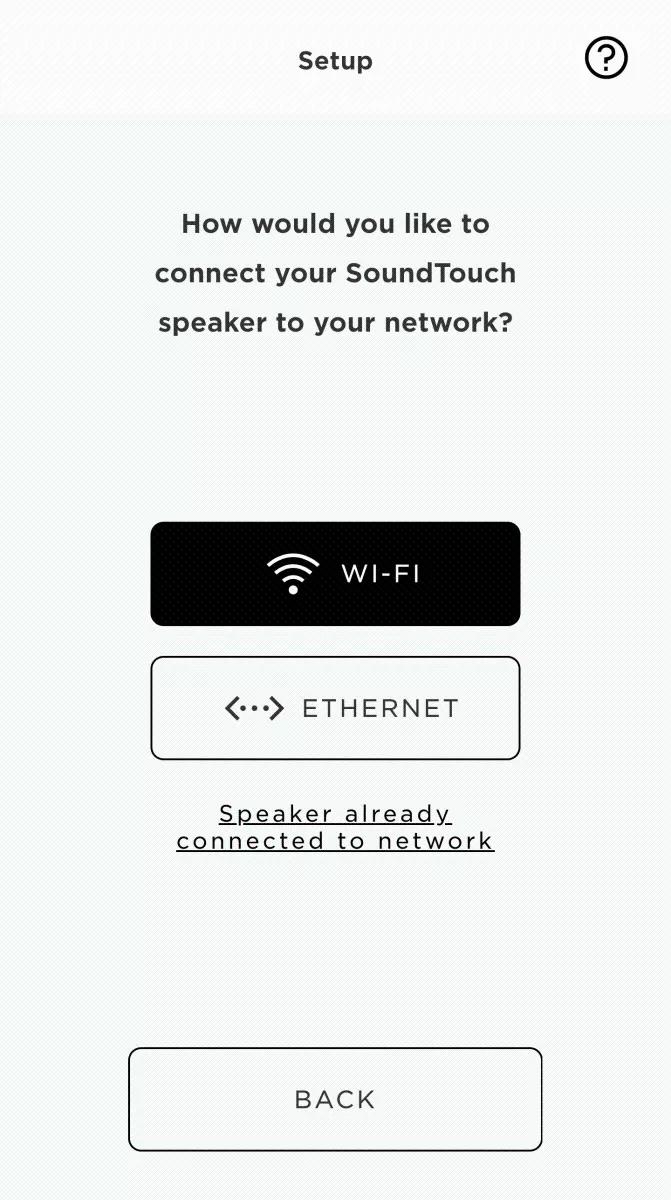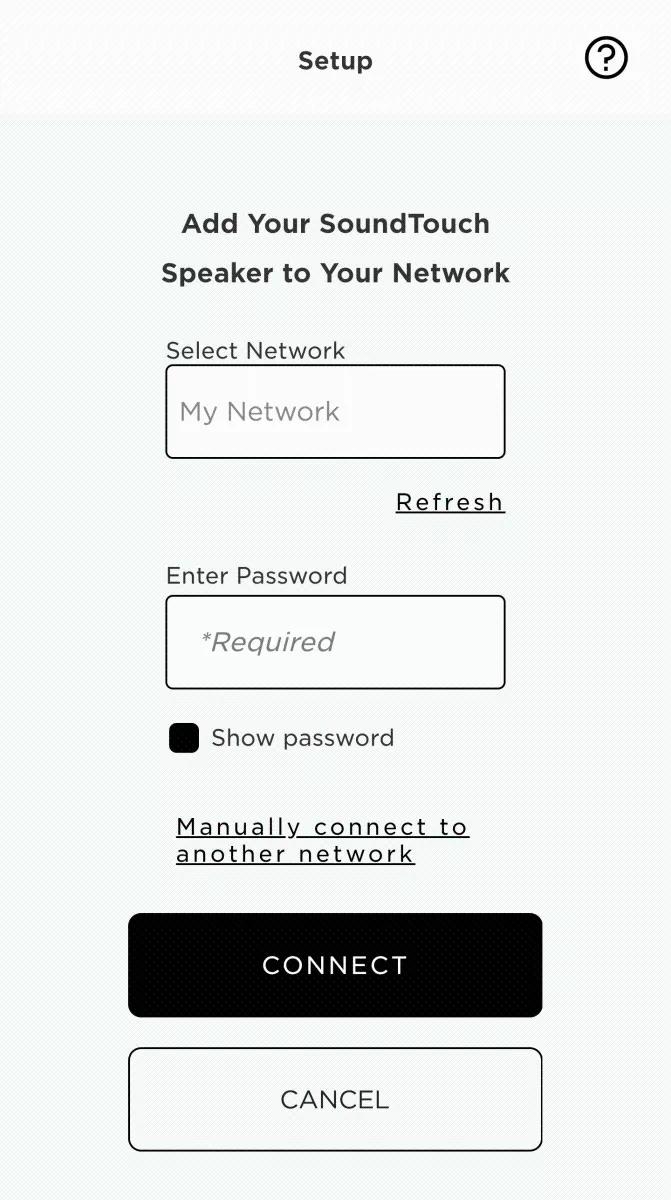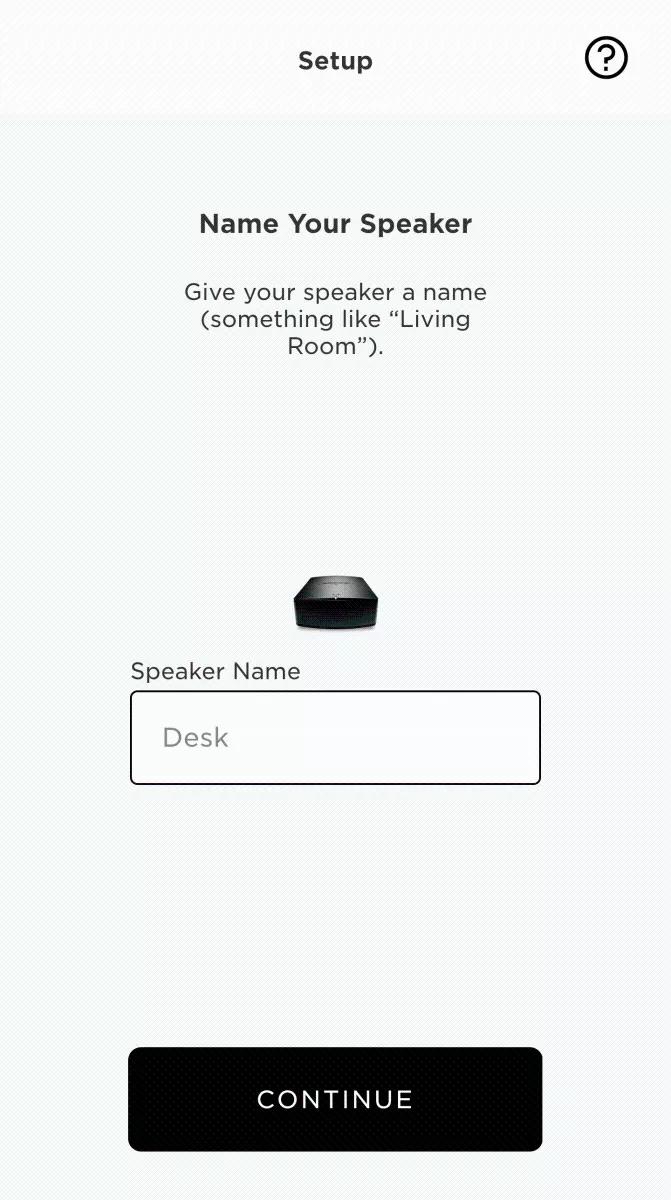Back to article
3348
Adding a system to your Bose SoundTouch account
If you already created a Bose SoundTouch account, you can add additional SoundTouch systems to your account. This lets you to play music on multiple systems, group systems and add speakers throughout your home.
To add a system to your SoundTouch account:
- In the Settings menu of your computer or mobile device, be sure Bluetooth functionality is enabled and Location Service is allowed for the SoundTouch app.
- In the SoundTouch app menu, tap Settings.
To open the app menu, tap the menu icon ☰ in the upper-left corner.
- Tap Settings then select Add or Reconnect Speaker.
- Tap Wi-Fi and wait while the app searches for available networks.
- Connect your device to the Bose SoundTouch network:
- For Android devices, the network should automatically connect. If not, go to the device Wi-Fi settings and select the Bose SoundTouch network.
- For Apple devices, the app instructs you to go to the device Wi-Fi settings and select the Bose SoundTouch network<./li>
- If the Bose network is not available in the device Wi-Fi settings, select I DO NOT SEE THIS NETWORK for help putting your system into Setup mode, then go to the device Wi-Fi settings and connect to the Bose SoundTouch network.
- Select your network and enter the network password, then tap CONNECT.
If your network doesn't appear, tap Refresh to re-scan for networks. - Enter a name for your system (or leave the name unchanged), then select CONTINUE.
- When prompted, select YES to add another system or NO to finish.
Was this article helpful?
Thank you for your feedback!