Back to article
3348
Using Tile with your SoundSport wireless headphones
Tile makes it easy to find your headphones if they ever go missing. Use the Bose Connect app to update your headphones' software to include Tile. Then, download the Tile app and follow its simple in-app instructions to activate your headphones so that you'll never lose your music.
What is Tile?
Tile is a tiny Bluetooth® tracker that works just like how you look for lost items—but better. Attach, stick, or place Tiles inside everyday items and keep track of them with our easy to use app.
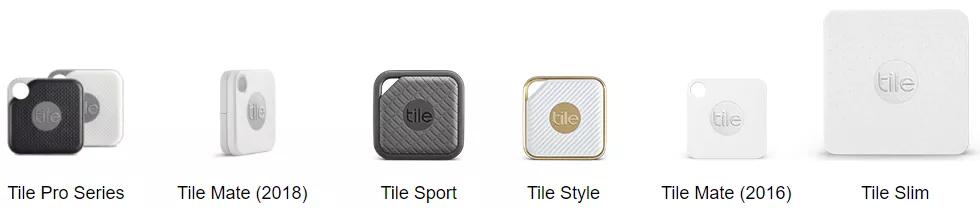

Tile app for Android
Tile ap for iOS
What types of Tiles are there?
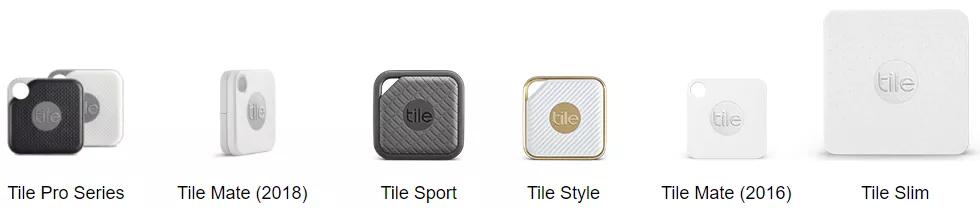
How do you use Tile?
Place Tile on anything that you don’t want to lose.
Using the Tile app, you can locate your Tile:
- Check Nearby - If your Tile is within Bluetooth range, you’ll see a green circle meaning you’ve made a connection. Simply press Find and listen for the tune that gradually increases in volume from the headset.
- Last place seen - If your Tile isn’t nearby, check where you last were connected with it. The map will show you the last place your Tile was seen by the app. Go there, and try to connect to your Tile (step 1)
- Notify when found - If your Tile isn’t where you last left it, enlist the power of the Tile community by tapping Notify When Found. This will notify you when your Tile has an updated location so you can go find it.
And now, SoundSport Wireless headphones can become a Tile!
Starting 31 Oct 2018, there will be a firmware update to your headphones which enables Tile. Your SoundSport Wireless headphones utilize Tile’s Bluetooth tracking technology to find your headphones if it's hiding nearby or see the location of where your headphones were last connected, all within the Tile app on your phone.Do I need a special app?
Yes, if you are a first-time Bose user, please be sure to download the Bose Connect app. This app will make sure your headphones will receive the latest firmware update including the Tile functionality. After checking that your SoundSport Wireless headphones have the most up-to-date firmware, simply download the Tile app to activate your headphones with Tile's finding power. If you already have a Tile account, you’re all set to add your Bose SoundSport Wireless headphones.Tile app for Android
Tile ap for iOS
How do I activate my Bose SoundSport Wireless headphones?
- Simply download the Tile app
- Create and confirm your account
- Open the Tile app and tap the "+" sign, then tap to select "Bose SoundSport wireless earbuds”
- Follow the on-screen instructions - you’ll want to make sure the headphones are charged and powered on in order to activate the Tile
- Hold your headphones close to your phone until you see the successful message that activation has completed
- After adding the Bose SoundSport Wireless to your Tile account, you'll be able to locate and ring your headphones
Note: If the SoundSport headphones are not appearing in the Tile app, uninstall and reinstall the Tile app.
Was this article helpful?
Thank you for your feedback!

