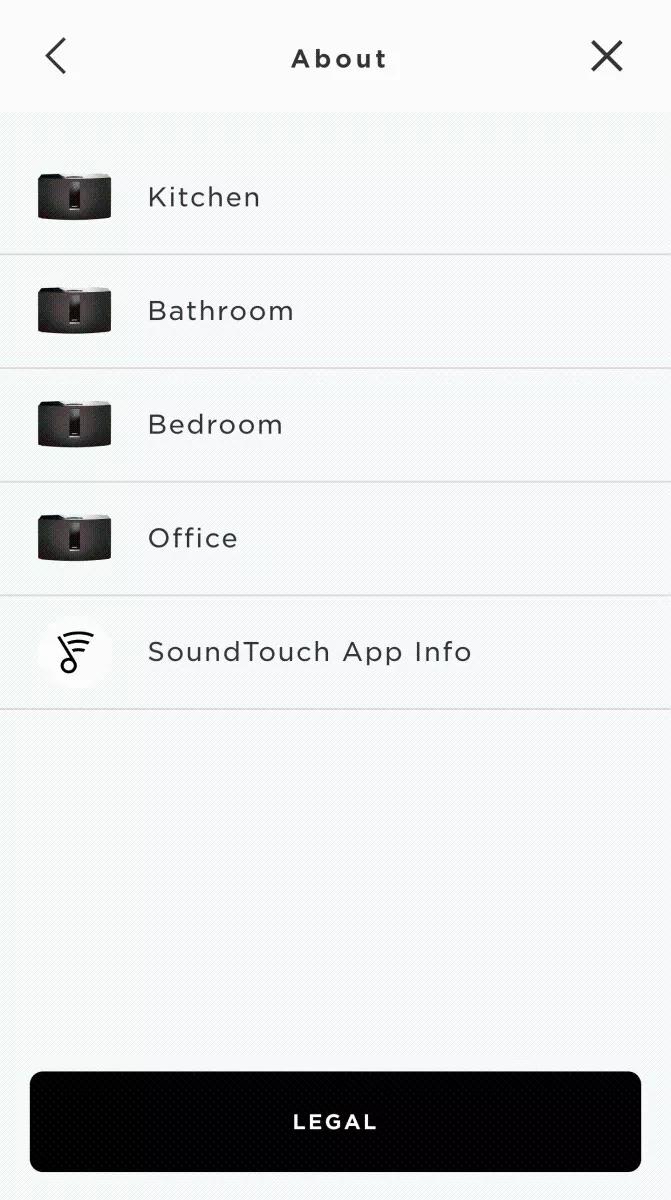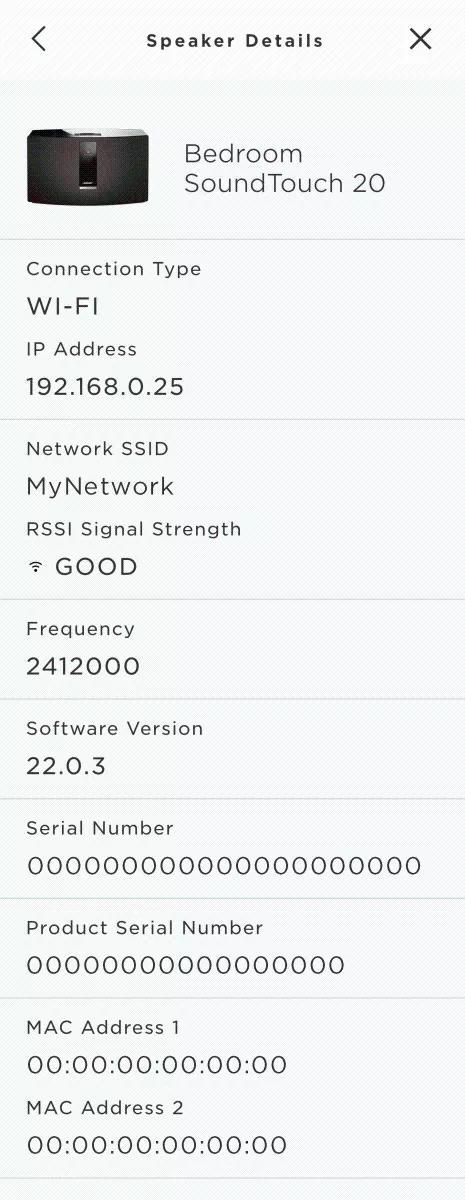Back to article
3348
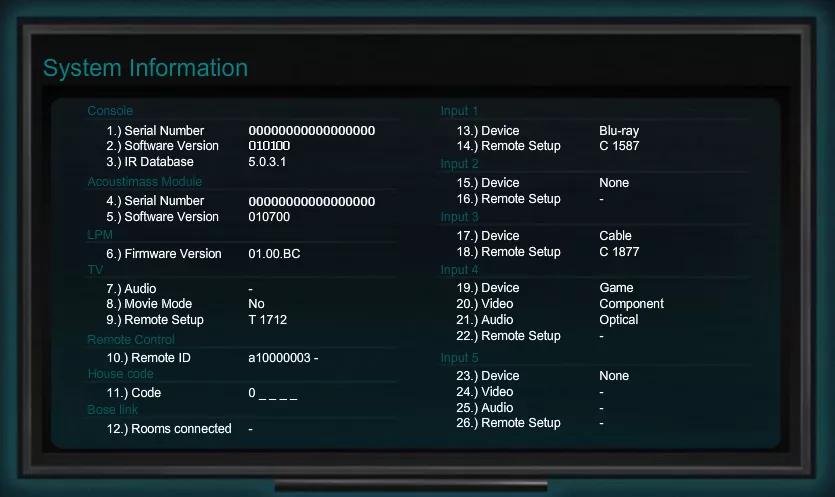 />
/>
Note: The system will take about 5 seconds to exit the System Information Screen and will automatically go to the Source menu. If the software version is 02.05.00 or newer, pressing the up or down arrow during this period will toggle between the main console information screen and the SoundTouch screen.
For instructions on checking software, see Checking the software or firmware version.
Accessing the System Information Screen
The System Information screen provides information about your system, like serial number, software version, remote control information and more. This information can be useful when registering or getting support on your product.
To access the system information, follow these steps:
- Turn the TV on
- Select the TV video input that connects to the system
- On the remote, press Source and select any source
- On the control console, press and hold Setup until the System Information Screen displays
- On the remote control, press the Up arrow to go to the SoundTouch Information screen
- To exit the System Information Screen, press Setup again
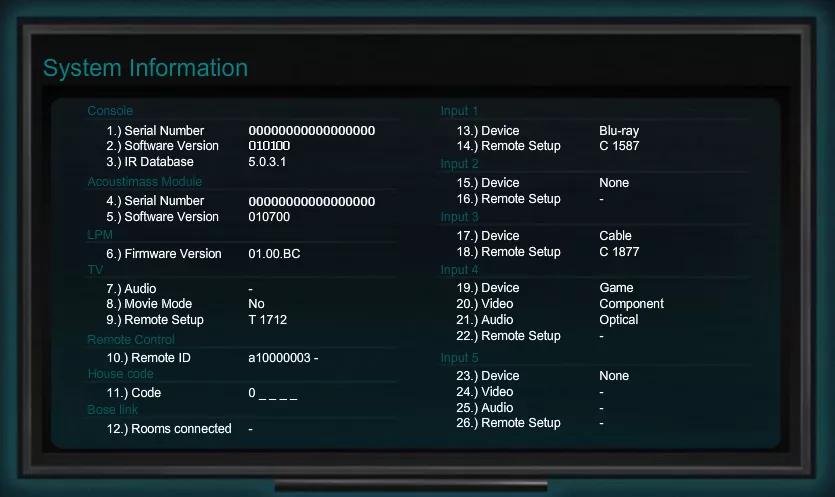 />
/>Note: The system will take about 5 seconds to exit the System Information Screen and will automatically go to the Source menu. If the software version is 02.05.00 or newer, pressing the up or down arrow during this period will toggle between the main console information screen and the SoundTouch screen.
For instructions on checking software, see Checking the software or firmware version.
To obtain system information via the SoundTouch app, follow these steps:
- In the SoundTouch app, choose the menu icon in the upper-left corner.
- Choose "Settings" > About".
- Select the desired system to view that system's details.
Was this article helpful?
Thank you for your feedback!