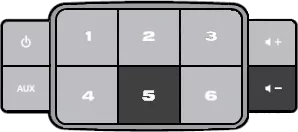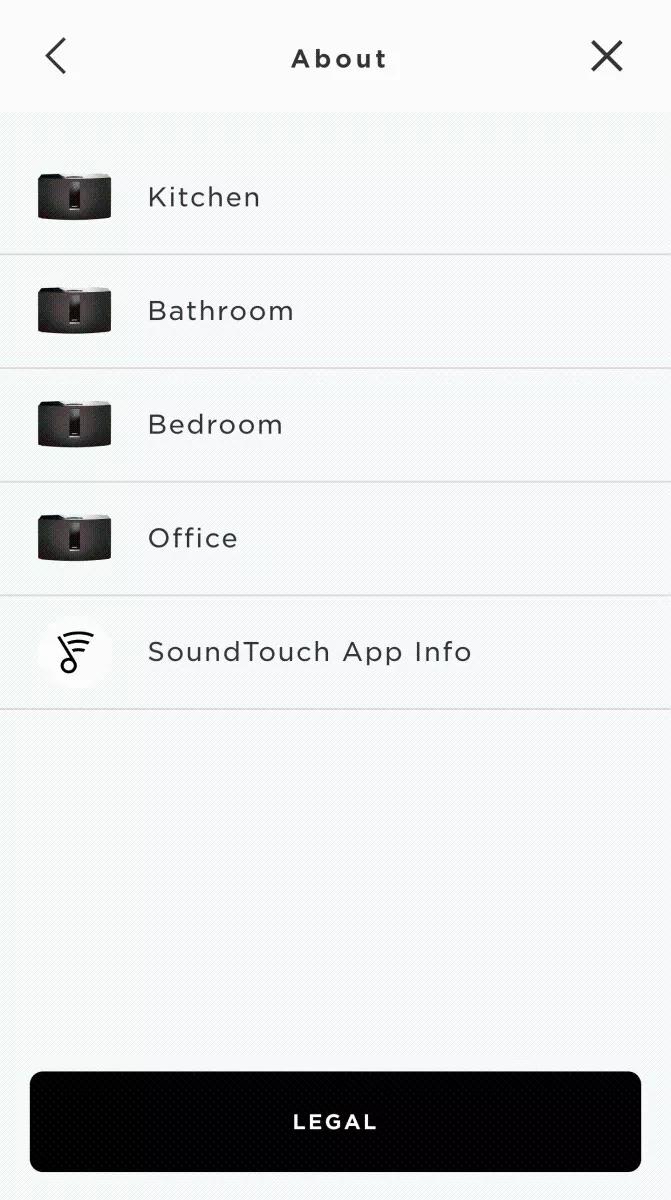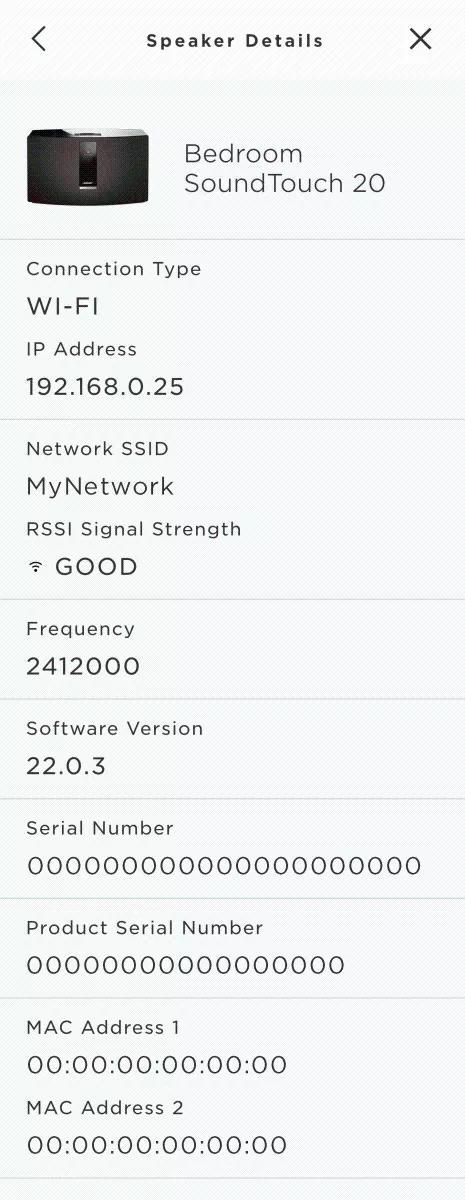Back to article
3348
**If 2.1 appears as "Connection Type", the system software is not up to date. See Updating the software or firmware of your product.
Accessing the System Information Screen
The System Information screen provides information about your system, like serial number, software version, remote control information and more. This information can be useful when registering or getting support on your product.
To access the system information, follow these steps:
- On the system, press the power button to turn the system on
- Press and hold 5 and Volume - for approximately 5 seconds. "Hold for system information" will appear on the display and a countdown from 5 will begin
- Once the countdown ends, the first menu item of the system information screen will appear
- Press Volume - to display the next item of system information, or Volume + to display the previous item. If the volume buttons are not operating in this manner, the system software is not up to date; see Updating the software or firmware of your product
1 MAC Address Information 1.1 Wi-Fi MAC Address 1* 1.2 Wi-Fi MAC Address 2 2 Network Information 2.1 Connected?** 2.2 Connection Type 2.3 IP Address 2.4 Network SSID 2.5 RSSI (Values: Poor, Fair, Good, Great) 3 System Information 3.1 Component ID 3.2 Serial Number 3.3 Component ID 3.4 Serial Number 3.5 Version 4 SoundTouch Information 4.1 Serial Number 4.2 Version 5 SoundTouch Controller Information 5.1 Connected? 5.2 Serial Number - To exit the system information screen, press the power button
**If 2.1 appears as "Connection Type", the system software is not up to date. See Updating the software or firmware of your product.
To obtain system information via the SoundTouch app, follow these steps:
- In the SoundTouch app, choose the menu icon in the upper-left corner.
- Choose "Settings" > About".
- Select the desired system to view that system's details.
Was this article helpful?
Thank you for your feedback!