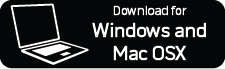From time to time, updates will be available for your SoundTouch system. When an update is available, the SoundTouch app will prompt you to install the update when you open the app. You can also manually check if an update is available in the SoundTouch app by completing the following steps:
SoundTouch systems will search for updates automatically upon opening the SoundTouch app. If an update is available, the app will prompt you to update.
Download the free SoundTouch app here:
- Provides step-by-step instructions to set up your SoundTouch system in minutes
- Easily browse Internet radio stations, your stored music library and popular music services like Spotify®, Pandora®, iHeartRadio™, SiriusXM, Deezer and QPlay. Music services may vary.
- Quickly set your favourite music as a preset—so you can access it effortlessly on any SoundTouch system or remote
- With multiple SoundTouch systems, stream different music in different rooms or play the same music in every room
In the SoundTouch app, select Menu (≡) > Settings > Speaker Settings. On desktops and tablets, if the Menu icon (≡) is not visible, the slide-out menu might already be open
Select UPDATE. If the UPDATE button appears greyed out, there is no update currently available for your system.
Note: Updates are released in batches, so not all users receive updates at the same time. It can take up to two weeks from a release date before the latest update is available for your system.
If you’re experiencing issues with an update, you can update manually by following the steps below.
You will need a USB A to Micro USB cable to perform these steps.
Select your system below to download the update file.
At the prompt, click SAVE to save the Update.stu file to your desktop (do not rename the file). If you do not see the prompt, the file may have been downloaded automatically. Look for the Update.stu file in the footer or header of your browser’s window or in your Downloads folder.
Using your web browser, go to http://203.0.113.1:17008/update.html.
Note: This link will only work if your system is powered on and connected to a USB port on your computer.
In the file selection window, find and select the Update.stu file that you downloaded in step 2. Once selected, the file name will appear in the field to the right of the "CHOOSE FILE" button.
Click "UPLOAD" and wait while the update is installed:
A progress bar in the browser window will show the update status.
Once installed, your system will reboot